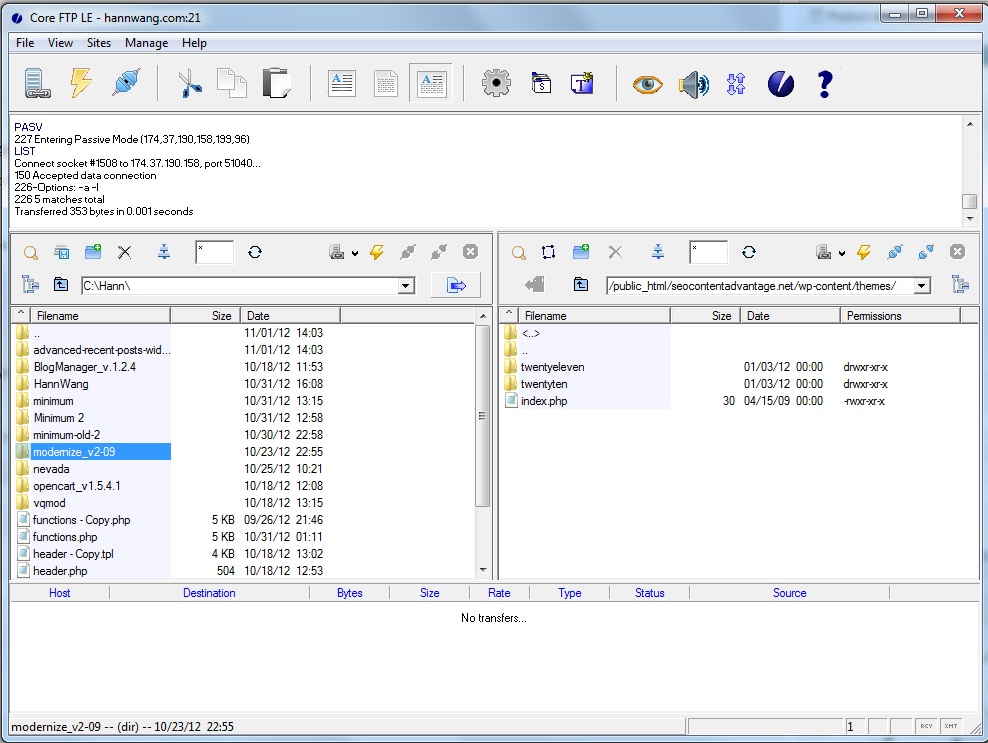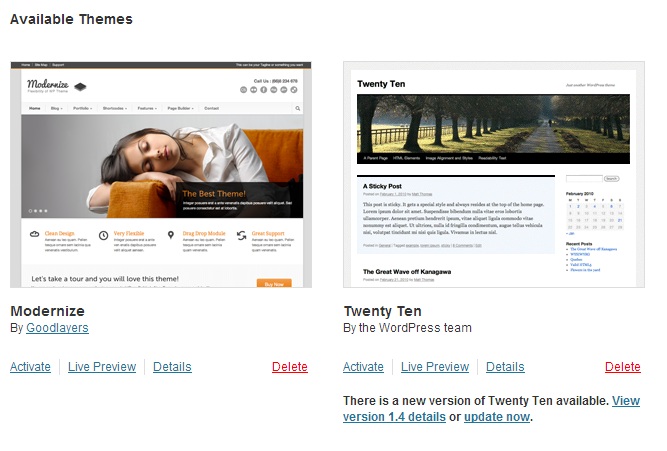Now that you are finished installing WordPress the next step is to choose a theme.
Theme design matters.
The quality of your content on your website ultimately affects the types of clients that you will attract, but having a professional design also works strongly in your favor.
You could have the best content on your page that offers insightful and useful information, but if the page has poor design then visitors may not feel compelled to stay on the page, or worse they’ll simply hit the back button and visit another page.
Fortunately, there are many free and paid themes available that offer a professional design for your blog whether you want to showcase your portfolio or have a service to sell.
You can always choose from one of the many free WordPress themes from the WordPress.org directory. If you want to take it a step further, consider paying for a premium theme.
Some paid themes include:
The prices for these themes vary depending on which one you decide to purchase. Needless to say, you have quite a few options that are available to you.
For those who are interested, for this domain at hannwang.com I use the Minimum Theme from Studio Press. Out of all their themes, this is the one that I liked the most.
If you do not want to spend a lot of money, then my suggestion would be to choose a free WordPress theme to start with. You can always change the design later or hire a professional web developer to do the work for you once you can afford it.
In addition to the paid theme directories listed above, there is also another theme directory that I like to purchase quality themes from.
ThemeForest Web Themes
ThemeForest is a directory that offers quality and professional themes for WordPress, Joomla, Drupal, OpenCart and more.
You can browse through their Popular WordPress Themes and check out theme demos for yourself. The themes cost about $50 depending on which one you get.
Modernize WordPress Theme
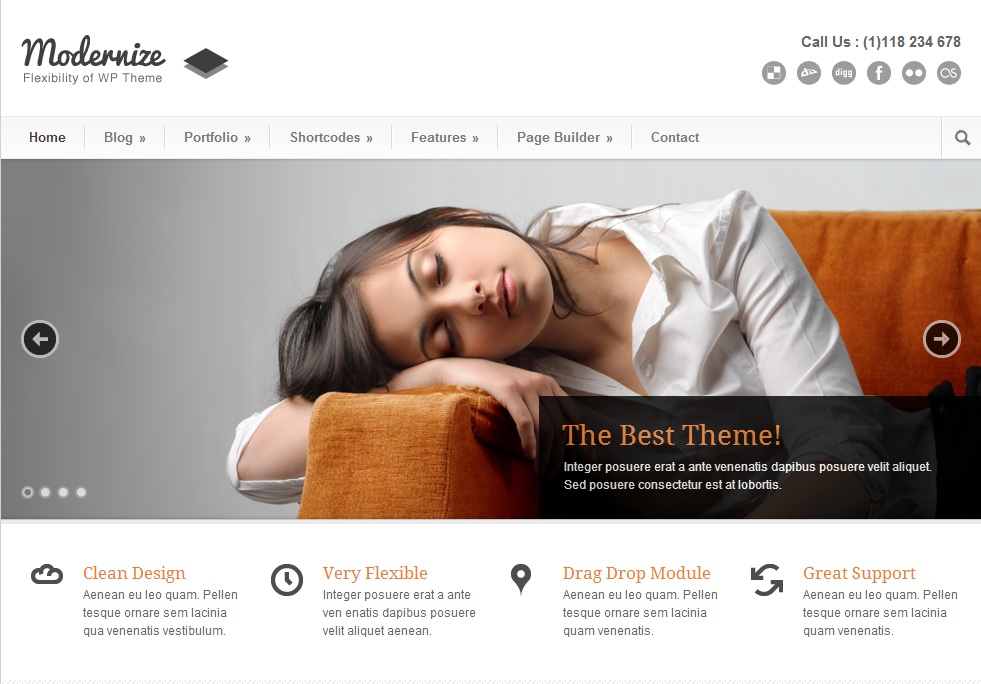 For my domain at SEO Content Advantage, I’ll be using the Modernize theme which is also the very same one that Bamidele is using for his blog as part of his blogging challenge (Thanks for the suggestion!).
For my domain at SEO Content Advantage, I’ll be using the Modernize theme which is also the very same one that Bamidele is using for his blog as part of his blogging challenge (Thanks for the suggestion!).
Here are just some of the reasons why I like this theme:
Ability to modify the home page
I’ve never seen anything like this before. This theme allows you to heavily modify the home page with its page builder feature. What this means is that you have complete flexibility of what you can put on your home page.
This is hugely beneficial as it means that I can highlight the services that I offer and even include testimonials, portfolio pieces or recent blog posts which is what I intend to do once I have more experience under my belt.
Most traditional WordPress blogs are simply designed in a way so that the most recent blog posts show up on the home page. This is actually how I have this blog set up as but there’s really not much flexibility if I wanted to modify it more unless I code it myself or hire someone to do it.
Home page image sliders
With the page builder feature, you have the ability to add an image slider above the fold which can be used to highlight the most important posts. This is especially handy as I want to make it evident to new visitors what services I offer, how they can get more information and how they can contact me.
This customization is also very easy to do and yet it adds a very nice touch to the overall design of the home page. Having image sliders on the home page is not completely necessary but it definitely looks very professional.
Portfolio pages
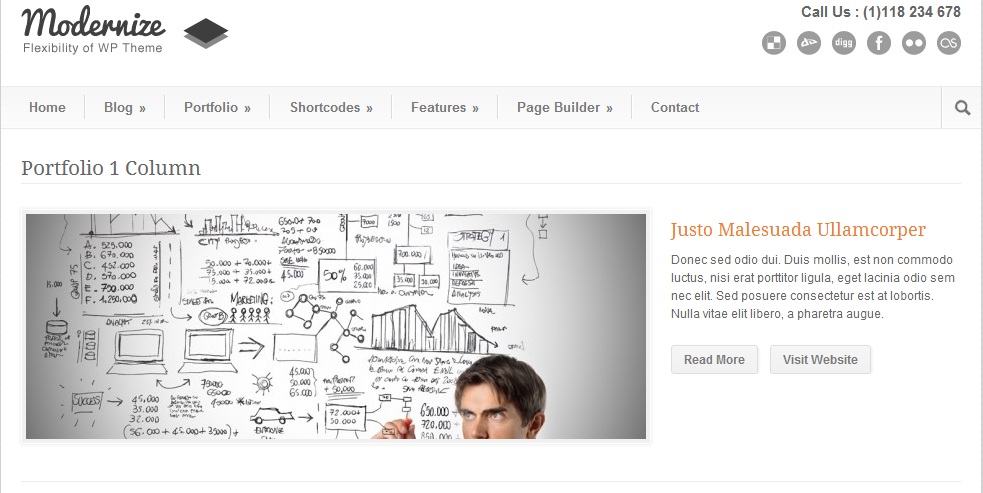 This is actually one feature that I’m really looking forward to using in the future.
This is actually one feature that I’m really looking forward to using in the future.
What better way to convince a potential client that you are right for the job by displaying previous work that you have done for other clients?
These pages are extremely easy to build and can be used for either web development services, photographs, writing samples, etc.
You can also add in case studies and testimonials to these pages to add further credibility.
Array of shortcodes
Shortcodes essentially allow you to further modify your content and how it’s displayed.
Here are just some of the shortcodes available for the Modernize theme:
- Accordion
- Block Quote
- Button
- Columns
- Divider
- Dropcaps
- Gallery
- Light Box & Frame
- List Style
- Message Boxes
- Price Table
- Social Icons
- Tabs
- Testmonial
- Toggle Boxes
- Video
You can also see the Modernize shortcodes on the theme demo to see how they look like.
The Modernize WordPress theme is perfect for freelancers and it also happens to be one of the most popular themes on ThemeForest.
For $50, I would say that it’s a bargain considering what you get. Let’s go ahead and get the theme installed.
How to Install the Modernize WordPress Theme
Using your favorite FTP program, simply transfer the theme folder to /wp-content/themes/ of your main site:
Log into your site, then go to Appearance > Themes. Under Available Themes, you should see the thumbnail for the Modernize theme that you just installed.
Click Activate and you’re done!
I won’t be going over how to configure the theme as there is already documentation available when you purchase the theme. The best way to figure out how to configure the theme is to first look through the documentation and to simply play around with the different settings.
My SEO Content Advantage site will continue to be a work in progress as it’s a learning tool for me to experiment with.
Stay tuned for future posts as I’ll be talking about Google Apps, essential WordPress plugins and pages, social media profiles and my content marketing strategy.